 I am a huge advocate of content re-packaging, that is turning your content or research into different kinds of media for the sake of reaching to more content marketing channels (for example, Youtube, Pinterest, Flickr, Slideshare, etc just to name the few).
I am a huge advocate of content re-packaging, that is turning your content or research into different kinds of media for the sake of reaching to more content marketing channels (for example, Youtube, Pinterest, Flickr, Slideshare, etc just to name the few).
One content research may take me the whole day or even a week but that doesn’t mean I’ll only get one piece content out of that.
Just to give you a couple of examples, here’s how I turned my Mashable guest post on social media TOS into an social media spamming infographic. Or how I turned my Twitter chat script on Google authorship for guest blogging into one of my most popular Slideshare presentations on the differences between rel=publisher and rel-author.
You can re-package just about any type of content you provide: Testimonials (via text-to-image tools for example), guidelines and tutorials (good idea is to create animated gifs to quickly show the process), lists, you nae it! Your connections always appreciate your effort to give them a pinnable (or sharable) version of your text-based content too:
https://twitter.com/figmentations/status/345208259323514882
The ability to bring your re-packaged content together for more exposure is why I loved embedding so much (*Word of caution: Please make sure you are embedding from trusted and secure site as I had one of my articles go down once a site it was embedding to got broken. If you embed from a hacked site, you may see Google think you are hacked too; that’s what happened to me once!)
One of the great features of a WP blog is the ability to embed just about anything into a post. I am honestly waiting for the day when they announce a plugin that lets you install real, huggable arms that expand from the user’s computer screen to give them a hug. But until then, there are digital means of embedding most media, including images, video and social networking links.
Here is your ultimate (but simple!) guide to embedding anything into your post.
Youtube Videos
You have two options for embedding a YouTube video into a post, and it usually works with other sites that have the same basic features (While you used to have to use the actual embed code – many sites still require this – WordPress has made it easier) You can embed a Youtube video:
- Either use the full URL to the video clip,
- Or embed using a shortcode.
To embed using the URL, just copy/paste the full URL from the video into the text box where you want it to be. They will do the rest, however it will post it as an automatic size. Usually based on the quality and original upload size of the video.
In order to customize the size you should use the shortcode. Simply type [youtube=”URL HERE” into the text box, with the URL HERE featuring the URL of the video. Then at the end of that you add in &w= and &h= with the dimensions listed. So it would look, for example, like this:
[youtube="http://www.youtube.com/watch?v=jNQXAC9IVRw&w320&h=240"]
To create a Google sitemap for videos, try Google XML.
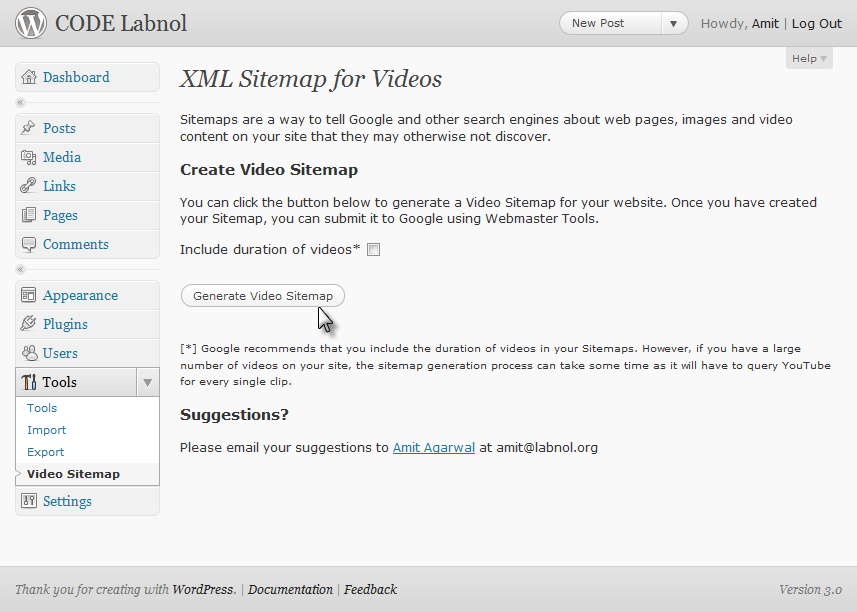
To make it easy to embed various videos from different sites like Vimeo, as well as embed Google Maps, try iFrame.
Create a presentation within your post with Slideshare. You can even customize the URL within the post to link directly to that presentation in other posts. This would allow you to have multiple slideshares per post while still giving an individual permalink to each one.
Slideshare by Yoast, the creator of SEO by Yoast, is highly functional and easy to use. It makes the process much simpler than it would otherwise be. Plus, the presentation comes out looking more clean than other gallery presentation plugins.
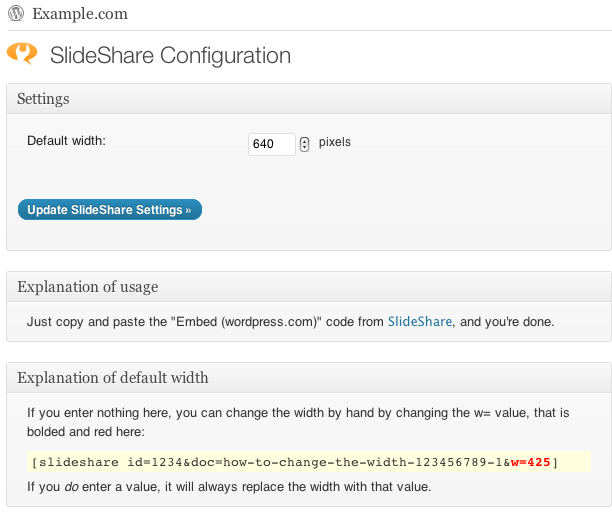
Social Media
There are plenty of plugins out there that let you include social media buttons with your post. But what about embedding features from the actual sites into your blog?
WordPress lets you embed a Tweet by providing its raw URL (just like with Youtube videos). The neat thing is that you can follow, retweet or favorite right from the embedded Tweet:
Checklist: How To Promote a Newly Published Post (Make the Most of Each Article) http://t.co/tpm8MEkoRy via @sun_social
— Ann Smarty (@seosmarty) June 20, 2013
If you want more, you can use the plugins:
Twitter Tools lets you fully integrate your Twitter profiles into your blog. Archive tweets on your WP dashboard, create blog posts from your tweets, automatically update your Twitter profile when a new post is up and more.
Quora
If you are active on Quora, be sure to bring your best answers to your blog by using embedding a quote feature.
Then, you have Pinterest. This one works a little different, as there is no plugin to use. Instead, you just use the tools on the Pinterest site. You take the URL of the board or pin you want to embed and then select what you want as the widget. You can put in a Pin It button, a Follow button, a Pin Widget, a Profile Widget and a Board Widget. Which means you can actually embed a visual plus link of an entire boards contents, or a representation of your profile.
Have a tip for embedding something on a WordPress blog? Let us know in the comments.

Fantastic post Ann!
I’m using many of these strategies with a little twist. For example, I use LeadPlayer to embed my YouTube videos. LeadPlayer allows me to add an email optin form and a call to action to my videos and it does a great job of increasing engagement.
This is my first time seeing the Slideshare plugin – thanks so much for introducing me to that one.
Have a great weekend Ann, chat soon!
Thanks for the fantastic tip, Ileane!